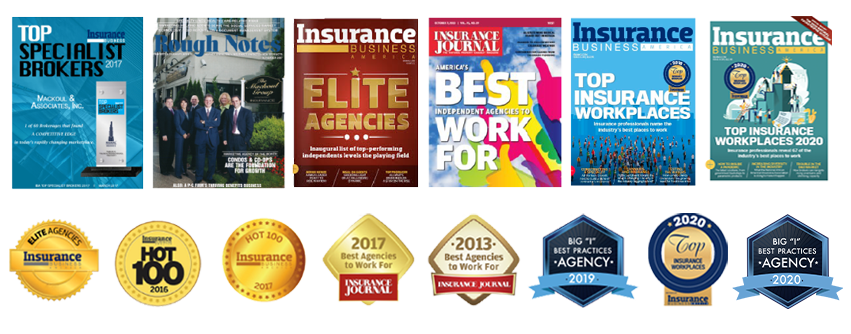If you’ve followed our previous blog post about setting up your new timeline design for Facebook Business Pages, you have already set up your cover photo and profile picture. Now you can further personalize your page by selecting images for your apps (rather than using the generic icons) as well as changing the order in which they appear so that the most important ones are where you want them. There are some other new features worth exploring that we will touch upon as well.
To start, let me walk you through changing the icons that appear with your apps (see the four boxes in the above picture, Photos, Likes, Enter Our Contest, Home). The “Likes” icon is moderated by Facebook and can not be changed, and the “Photos” icon populates the most recent photo uploaded. However, you can change other app icons which in my case were “Enter Our Contest” and “Home”. Here is how I did it:
How to Change Facebook Icon Photos on your Timeline Facebook Business Page:
- After you are signed in to your Facebook admin account, go to the page you would like to edit. Select “Manage” at the top of your Facebook Business Page.
- From the menu that appears, select “Edit Page”.
- On the left hand side of the editing screen, select “apps”.
- Look for the app for which you would like to change the icon and click “edit settings” in the options underneath the app explanation.
- Depending on the app, you should be able to add or remove the tab, choose a custom tab image and create a custom tab name (like “Enter Our Contest”).
How to Rearrange Apps:
Now that you have the right image to go with your app, you’ll want to make sure to arrange the apps in their order of importance. Click on the arrow within a square icon to the right of the apps, this will put you in edit mode. As you hover your mouse over the apps you want to move, you will see a pencil icon appear (see the photo below). Click on the pencil icon to select which apps will switch places. Also, four empty boxes will appear under your initial row of apps and if you select the + sign, you can add more apps to your repertoire.
How to Highlight or Edit Posts:
Another cool feature of the timeline design of Facebook Business Pages the ability to highlight a certain post. For example, if your business was highlighted as “Business of the Year,” you may want this post to be front and center for a while. To do so, you would first post a status update to your page. Hover your mouse over your newly-created timeline post, and select the star icon (as you can see pictured below). On another note, the pencil icon gives you the ability to edit or hide a post from your page.
We hope you’ve found these Facebook Business Page tips to be useful. If you have any questions about this post, feel free to email jmaffeo@mackoul.com. Oh, and don’t forget to enter our contest by clicking the “Enter Our Contest” app on our Facebook Business Page!