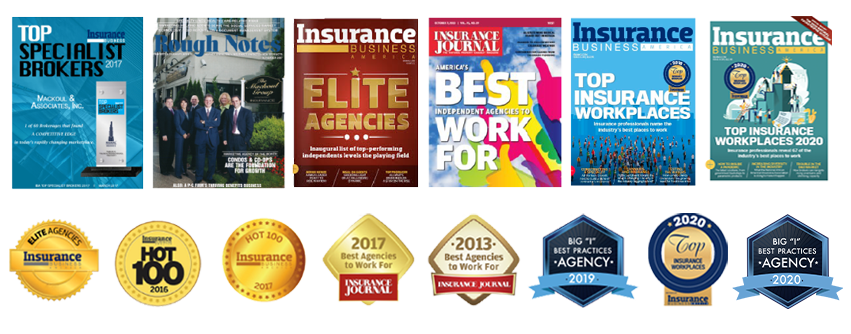Facebook announced today that all Facebook Business Pages will be automatically switching to the timeline layout as of March 30, 2012. Did you know that as a Facebook Business Page administrator you can try it out starting now?
Learn how to set up your cover photo and profile picture by following the directions below.
At Mackoul & Associates, we’ve decided to try out this new feature ahead of time to see how cool it really is (and we are loving the new look!). Since page admins of any Facebook Business Page have access to try out the new look starting today, I’ve put together some tips for those of you who want to get to it and change your Facebook Business Page over to the timeline design.
Visually, there are some things you will have to do in order to optimize the look and feel of the new timeline features of your Facebook Business Page. First, you may need to upload a new profile picture if the one you’ve been using does not fit in the new space (see our logo to the left of “Mackoul & Associates, Inc.” on the picture above). Your profile picture must be at least 180 pixels wide. Next, you will have the ability to upload a new cover photo just like the ones that have been implemented in personal Facebook profile pages (see the New York City skyline which occupies the majority of our timeline page). See our Cover Photo Guidelines below for more information.
Timeline for Facebook Business Page Cover Photo Guidelines–
(Source: www.facebook.com)
- Your cover photo must be at least 399 pixels wide.
- Do not include price or purchase incentives in your cover photo. (For example- “30% off” or “Download at our website”).
- Cover photos may not contain contact information (such as website, address, email, phone number or anything that should be contained in your page’s About section).
- Cover photos may not contain references to any other Facebook site features (such as “Like” or “Share”).
*To upload your new cover photo or profile picture, log into the administrator account that you use to edit your Facebook Business Page and click on either picture. An icon will appear saying “change cover” to change your cover photo or “edit profile picture” to change your profile picture.
Try using a photo that best represents your business. For example, Mackoul & Associates specializes in insurance for co-operatives and condominiums in the New York metropolitan and surrounding area so we selected a view of the New York City skyline. If your business is a property management or real estate firm, you may want to use a photo of one of your buildings or maybe the executives at your firm. In the same way, a restaurant may want to use a popular menu item. You get the idea, right?
There are many other new features included with the new Timeline layout for Facebook Business Pages. Stay tuned for tomorrow’s blog post where I will go over some other features and how to modify them. Have a great day! Oh, and if you’ve liked the tips, show us some love by liking our facebook page too!
*If you are interested in creating a new Facebook Business Page for your business, click here.